We live in a world that is run via PowerShell and how often have you not forgot to run his PowerShell script as "run as administrator"? But there are a few tricks in Windows so that it become easy.
As you probably already, how to start a problem with administrative privileges by right-clicking on a program/shortcut and select "Run as Administrator". 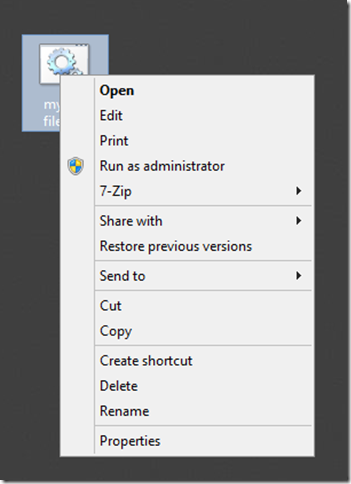
But did you know that by holding ctrl+shift down, you can obtain the same?
You can either double-click on a program/shortcut while holding ctrl+shift down or hit enter, it is the same.
Another trick is to make a shortcut to your program. Because on a shortcut, you can choose whether it always should "run as administrator"
How do you know about a problem running under the administrator context?
Look up at the program title bar. It says "Administrator" if it is running under sub-administrator context. This works not only for PowerShell command prompt but also for e.g. visual studio.



I presume you mean CTRL+SHIFT not SHIT as you wrote several times ;-)
ReplyDeleteI usually do this in either a batch file or PowerShell using the RunAs verb:
Start-Process powershell.exe -Verb RunAs
Which you also can feed an -ArgumentList
If you need to check in a script it it is being executed by an administrator you can do the following check
$user = [Security.Principal.WindowsIdentity]::GetCurrent();
(New-Object Security.Principal.WindowsPrincipal $user).IsInRole([Security.Principal.WindowsBuiltinRole]::Administrator)