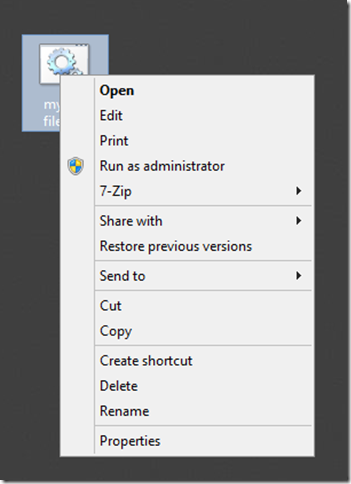I had a colleague last week who wanted to clean up in his web application for site collection that he did not use. He google and found this piece PoweShell.
1 $tmpRoot = Get-SpWebApplication -Identity http://w520-sp2013-1:81
2 $tmpRootColl=$tmpRoot.Sites
3 for ($index=$tmpRootColl.Count-1 ; $index-ge 0 ; $index--) {Remove-SPSite -Identity $tmpRootColl.Item($index) -GradualDelete -Confirm:$false}
1 Get-SpWebApplication -Identity http://w520-sp2013-1:81 | Get-SPSite -Limit:All | Remove-SPSite -GradualDelete -Confirm:$false